CSS: Using CSS in HTML
CSS is not directly related to HTML. You need to tell the browser where to download and interpret the styles from. There are three ways to do this:
- Specify styles as a value of the
styleattribute. This is called an "inline" entry, which means you need to write the rule on one line using thestyleattribute - Use the special
<style>tag which is given in theheadsection. The browser will treat everything written inside this tag as CSS code - Add a separate file with styles. In this case, a file with the extension
.csswill be created, within which CSS rules are written. To add the file, use the meta tag<link>
In this lesson, we'll look at the principle of inline style writing with the style attribute. Whichever way you choose to add styles, the syntax of the rules remains the same: name-property: value;. It is important not to forget to add the ; symbol after the property value. This allows the browser to separate the rules from each other.
One of the main ways to "try" styles is to work with text. CSS allows you to style text in a multitude of ways, such as increasing the font size, defining boldness, thickness, and so on. All the basic rules for working with text are covered throughout the course.
We'll learn how to change fonts. You can change the size by using the font-size property, whose value is a number and a unit. Let's try to make the text 32 pixels. The unit of measure pixel is indicated by the abbreviation px. We'll explain more about the different units of measure and how they work in the following lessons
<p style="font-size: 32px;">Large text</p>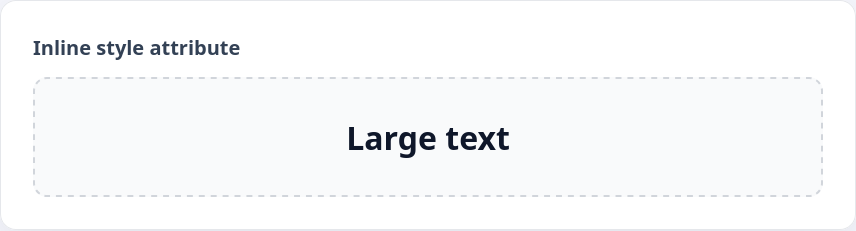
Instructions
Add the <p></p> tag to the editor and use the style attribute to set the font size to 12 pixels
If you've reached a deadlock it's time to ask your question in the «Discussions». How ask a question correctly:
- Be sure to attach the test output, without it it's almost impossible to figure out what went wrong, even if you show your code. It's complicated for developers to execute code in their heads, but having a mistake before their eyes most probably will be helpful.
Tests are designed so that they test the solution in different ways and against different data. Often the solution works with one kind of input data but doesn't work with others. Check the «Tests» tab to figure this out, you can find hints at the error output.
It's fine. 🙆 One task in programming can be solved in many different ways. If your code passed all tests, it complies with the task conditions.
In some rare cases, the solution may be adjusted to the tests, but this can be seen immediately.
It's hard to make educational materials that will suit everyone. We do our best but there is always something to improve. If you see a material that is not clear to you, describe the problem in “Discussions”. It will be great if you'll write unclear points in the question form. Usually, we need a few days for corrections.
By the way, you can participate in courses improvement. There is a link below to the lessons course code which you can edit right in your browser.
Your exercise will be checked with these tests:
const { test } = require('tests');
test(({ query, expect }) => {
const element = query(document, 'p');
const style = getComputedStyle(element);
expect(style).to.have.property('font-size', '12px');
});Teacher's solution will be available in:
20:00
